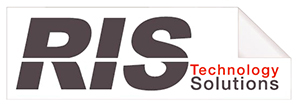Does Your Printer Driver Need an Update?
Updates are a fact of life in today’s fast-changing world of tech. Your passwords need updating. Your smartphone needs updating. Your software needs updating—and that’s not all.
If you’ve had a multifunction printer for a while, there is a large possibility that your printer driver needs updating too.
How Do You Know If Your Printer Driver Needs an Update?
Many people don’t even know the printer driver exists in their machine, much less if it needs updating or not. The printer driver is what translates computer applications to your printer to keep everything running smoothly. It reads the data sent to the printer and tells it how to react and put that information on paper. If the printer driver needs updating you may begin to see performance and productivity issues within your print environment.
You don’t have to update regularly just because a new update comes out. Usually your printer will perform flawlessly for a long time. But if the printer driver ever falters, updating becomes unavoidable or you will run into significant printing challenges, including:
●Reduced print quality
●Projects may disappear from the queue
●The printer may become unresponsive
●Connectivity issues may arise
If you’re noticing any of these issues already, it’s probably time to update.
How to Update Your Print Driver
These four steps can help you update your print driver properly:
1. Make and Model – Before you can start updating your print driver, first be sure you have the correct make and model of your printer. Not all print drivers are the same, so it’s important that you get the right one.
2. Find the Correct Update – Second, you will need to find the right update for your machine. The best driver for your specific printer might not be the last update issued. Go to your printer brand’s website and input the make and model and you should be able to learn what is right for your printer.
3. Download the Update – The third step is self-explanatory. The installer will walk you through the process. In some cases you may want to leave this step up to your IT department.
4. Test It – Lastly, you’ll want to test your printer’s performance to be sure that the print driver update corrected your printing issues. Print a document from several different applications.
Once you’ve successfully updated your printer driver you’ll see an improvement in your workflow, your productivity and co-worker satisfaction. If you would like more information on how you can keep your print technology up-to-date, why not contact us for a free, no-obligation print environment assessment?